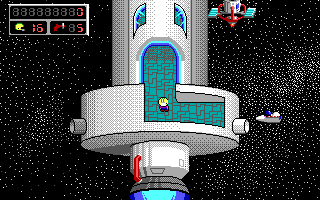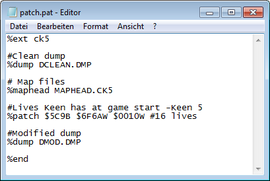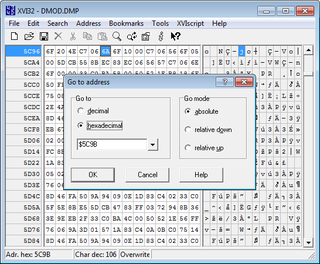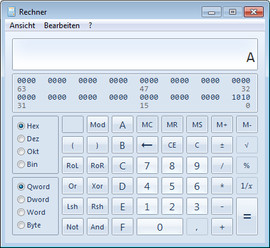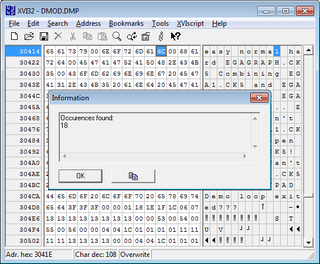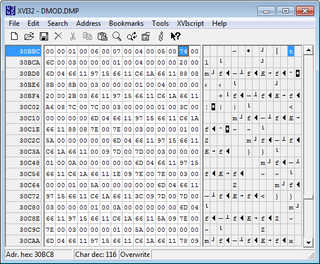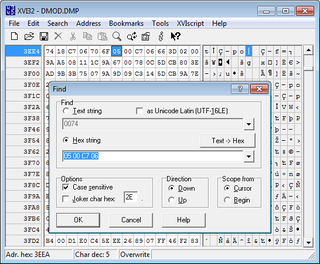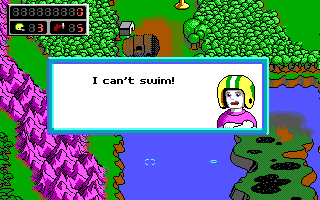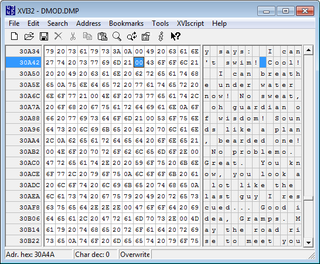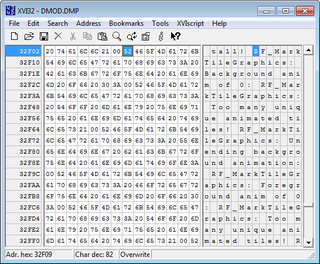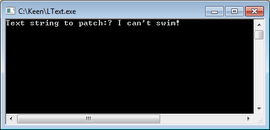Patching Tutorial
This is a basic guide to understanding and creating Patches for the Commander Keen games. It is intended to be a step-by-step guide from simple to complex patch techniques for the novice patcher (the current status of this Tutorial is yet incomplete).
It is highly recommended to first read Ceilick's or Levellass' modding tutorial. This will inform about basic mod setup in general as well as getting some rudimentary patches and an idea of how things work, which is required to follow this tutorial.
Setting up
Besides a clean copy of a Keen Galaxy game you need to use Keengraph for graphics editing, this will make things easier later on. Also you need a patch file (you can simply create one by using the windows editor called notepad; open and save as patch.pat. Or just take a look at the earlier mentioned tutorials patch section. You could even use a tool called The Neural Stunner). Furthermore you need a hex editor with which you can view raw Keen code. For preference use XVI32.
Tool Downloads
Organisation of Patches
This section is dealing with the structure and organization of patches. Therefore already existing patches getting probed and investigated.
Copying Patches
Copy-and-past existing patches from the Keen Wiki straight into your patch file is the simplest way to get patches. The best place to start is the main Patch Index, which lists all the pages with patches on them. Every entry is annotated with detailed and comprehensible explanations.
As an example, say we wish to increase the number of lives Keen has in Keen 5 when he starts a new game. We will thus be searching the Wiki for lives or new game As it so happens the Patch:Lives has a section with the patch we want:
<patch title="Lives at game start">
- Lives Keen has at game start -Keen 5
%patch $5C9B {$6F6AW} [$0003W] #3 lives</patch>
This can be copied straight from the Wiki as-is. It's quite obvious here that the $0003W somehow stands for 3 lives. We don't need to know how just yet, we can change this number to change the number of lives Keen has. Helpfully the Wiki has most of such changeable numbers color-coded in blue for quick identification.
Using this approach one can build an entire mod based on the work of what others have done before. But there are issues; for example, if we give Keen $0010W lives he starts the game not with 10, but with 16 lives, what's going on? Maybe if we look deeper at what we're doing...
Tracking Your Changes
By now you should have a patch file full of things you want in your mod or just want to test. But is there any way to track just what's going on? Yes, and it involves the hex editor we downloaded earlier.
First we need to create a dump file for our mod. This is a complete copy of the patched executable as it exists after CKPatch has finished doing everything. We should also have a clean dump, one that nothing has been changed in. To do this we will put two dump commands into our patch file, one at the start, one at the end. Set up your patch file to look something like this:
%ext ck5 #Clean dump %dump DCLEAN.DMP #Patches, #More patches #Modified dump %dump DMOD.DMP %end
When you run your mod two files will be created in your mod folder. These will be overwritten each time you run your mod, updating any changes. (As these are for testing be sure and remove the %dump commands when you release your mod.)
Now attempt to open the files. Hopefully you can't, the .DMP file type shouldn't be used by anything. You should get a suggested list of programs you can use that contains XVI32, if not you can browse your own computer to find XVI32 and select that. Make sure to tick always use this program!
XVI32 will open with the files in two windows. It looks like a whole bunch of numbers on the left side and weird ASCII symbols on the right. This is the raw code of the Keen games. To look at our patch press Ctrl+G to open the goto menu. There you can type in the very first number of your patch, in the case of our example this is $5C9B. You don't need the $ but you can type it in if you want. Make sure you to check hexadecimal. Press Enter.
You should now see a different set of numbers in the window, this is the code at the location of the patch. Do the same for the other window\file. Now you can see a before and after view of the game's code side-by-side. If you did everything right you should see a string of numbers like 6A $6F $10 $00 This seems to be a slightly garbled version of our patch's numbers, $6F6AW $0010W Ok, but what does that mean?
Hexadecimal code
This section is dealing with hexadecimal and how patches are working with this numeral system. Reading this short introduction may help, but isn't necessary: Wikipedia:Hexadecimal
DEC, HEX, BYTES, WORDS and LONGS
Now we move on to the structure of patches themselves and how they may be more precisely edited. Patches are nearly universally based on hexadecimal where numbers are based on 16 instead of 10.
Basically patch numbers are a bit odd. Fortunately anyone with windows doesn't actually need to know much about this. Simply fire up windows inbuilt calculator and press Alt+3 to covert it to programming mode. At the top left of the window there are four possible options: Bin, Oct, Dec and Hex. Switching between these will automatically convert a number you have typed in.
Normal numbers, and the mode you will start in, are Dec for decimal. If we type in 10 here we can see the proper patch number by switching to Hex mode. We see A meaning for 10 lives we should use this patch:
<patch title="Lives at game start">
- Lives Keen has at game start -Keen 5
%patch $5C9B {$6F6AW} [$000AW] #10 lives</patch>
This is very useful; a lot of patches can be hard to figure out if the numbers are large and in hex. This simple method will often shed light on things.
But why is the code arranged differently? Why was it scrambled when we looked at it? This is part of how CKPatch deals with information. As an example the following three patches do exactly the same thing:
<patch title="Lives at game start">
- Lives Keen has at game start -Keen 5
%patch $5C9B $6A $6F $03 $00
- Lives Keen has at game start -Keen 5
%patch $5C9B $6F6AW $0003W
- Lives Keen has at game start -Keen 5
%patch $5C9B $00036F6AL</patch>
The three patches are written using bytes, words and longs (double words). These are different ways of arranging the same data. Keen's code is arranged in bytes, in patches single two-digit numbers. Two of these make a word and four a long. But due to the interesting way (some) computers work to get these you need to rearrange the numbers slightly. $0003W makes sense, but as bytes the second part ($03) comes before the first ($00) When you build up a word or long from bytes you need to reverse the byte order!
This explains the odd way the code appears, but why use words and longs at all? For one thing, clarity; $0003W is simpler to deal with. 258 is $0102W in word form which is how it appears in windows calculator. Split up into bytes it's $02 $01 which is a little confusing. Many numbers in Keen use the word format, requiring two bytes (and some require four).
A note of cation, while you can rearrange patches like this, do NOT attempt to change a single byte into a word or long or vice-versa. The result will not 'fit' into Keen's code. The equation must balance, two bytes to a word, two words to a long.
Editing Existing Patches
But something else is odd here, what does $6F6AW mean? It's coded in brown and a very big number, why is it there? The patch description mentions two hotlinks, one to the new game patch for more patches and one to game stats. The Game Stats page has a number of interesting sections dealing in just how such numbers work. While not necessary reading for us yet, investigation will explain a lot about how patches work.
The vital takeaway is that by exploring the Wiki instead of just straight copying a patcher can get a better idea of what their patches actually do. If in doubt looking at similar patches can be informative. More complex explanations including a full one about the brown numbers will be later. For now we focus on one question: What if the Wiki doesn't have what you want?
Edit and Mimic existing Patches
This section is dealing with already exiting patches which need to be converted to ones special needs, say an ascertained Keen 4 patch needs to be converted to Keen 5. Here is how to handle something like that.
Find and Replace
Say we want to change Keen's standing animation so it's the same as his looking up one, but for some reason the Wiki doesn't have a patch for Keen's standing animation. In this case we must look for possible patches in the game's code. Then we can write our own patch at that location! As such we open up the clean dump file in XVI32.
First we need to know what we're looking for. Obviously somewhere is a number for Keen's standing image. To find out what that is we open the mod's graphics folder and find Keen's standing sprite image. As it turns out there are two, left and right. In Keengraph the two images are 5SPR0108.BMP and 5SPR0116.BMP (if using Modkeen things get tricky). These two numbers, 108 and 116 are what are used by the game (in Modkeen they're not).
Likewise Keen's looking up image (there's only one!) is 5SPR0124.BMP. Converting these in windows calculator gives us $6C and $74 as the originals and $7C as our desired change. In XVI32 we goto the search menu, select count and type in 74 in the 'hex string' box.
1.946 matches. Oh.
But wait! Most numbers in Keen are words! That's $0074W or $74 $00! We search for that.
31 matches. Still a lot. Maybe try them later. What about $6C $00? 18 matches. Using Ctrl+F we can find the first one, then use the F3 key to find the next, and next, and next...
The first match is at $2AE4 (look at the Adr. Hex counter at the bottom left of the window). The second at $3041E and so on. We thus start building a possible patch list that looks like this:
<patch title="Possible Standing Animation">
- Possible Keen standing image patches:
%patch $2AE4 $007CW %patch $3041E $007CW</patch>
But do we really want to test each of these out one at a time? That sounds like hard work. So let's patch smarter. We can eliminate a few right off the bat. The second patch for example. In XVI32 we can see on the right of the window a bunch of text, in fact the patch is part of the l in normal, one of the difficulty options! That's probably not what we're looking for. The third patch is the same. We can toss out quite a few patches this way.
What's left we can test half at a time; if we have ten patches test 5 at once, if nothing happens, test the other five, if something happens discard the second set and split the 5 possible patches into 3 and 2. In this way a large number of patches can be tested in a short time (though some might crash the game, which makes things harder).
But as it so happens a smart patcher won't even need to do this. The fourth possible match is at $30BCA, in fact the hex code is buried in $74 $00 $6C $00 $03 $00. Isn't $74 the other thing we were searching for? Looks suspicious! And won't you know it? These patches change Keen's standing animation:
<patch title="Standing Animation">
- Change Keen's standing animation in Keen 5
%patch $30BC8 $007CW %patch $30BCA $007CW</patch>
For the true novice this is probably the only way of finding new patches. It's slow and inefficient but it works surprisingly often. But with all the patches we have, is there a way of being faster about things?
Code Location
One method of being faster is getting an idea of where you should be looking. Quite often a patch exists for one game or situation but not the exact one you want. The Keen Vorticons and Keen Galaxy games form two series based on the same basic code, most patches work the same way between games. If you know a patch for one game you can often use it to make a patch for another.
We should expect that the game's code is organized in a similar manner in each game in a series, so stuff in one game will be in sort of the same place as it is in another. As an example consider the lives at start patch from above. In Keen 4, 5 and 6 it is as follows:
<patch title="Lives at game start">#New game lives patches %patch $5CC7 {$7A6AW} [$0003W] #Keen 4 %patch $5C9B {$6F6AW} [$0003W] #Keen 5 %patch $5A9B {$75A6W} [$0003W] #Keen 6</patch>
Notice the locations are quite similar, when looking for matching patches we should test those closest to an existing patch first. This works within and across games.
We can also use an existing patch to get an idea where a related patch may be. For example the following patches list stuff Keen has when starting a new game in Keen 5:
<patch title="Stuff Keen has at game start (Defaults) ">#Stuff Keen has at game start (Defaults) %patch $5C8F {$6F54W} [$0000W] #Extra Keen at score (High word) %patch $5C95 {$6F52W} [$4E20W] #Extra Keen at score (Low word) %patch $5C9B {$6F6AW} [$0003W] #Lives (3) %patch $5CA1 {$6F56W} [$0005W] #Ammo (5)</patch>
It's simple common sense that the patch for Keen's starting ammo will be near his starting lives and a simple look at the code is enough to confirm this and write the patch. Now let's look in more detail how we can use the structure of existing patches to make new ones.
Copycat Patches
Let's suppose you want to change the default difficulty of demo mode games. There is a patch for Keen 4 on the Wiki, but not one for Keen 5, which you want:
<patch title="Difficulty of demo mode -Keen 4">
- Difficulty of demo mode -Keen 4
%patch $3EF6 $0002W #First game %patch $5209 $0002W #Subsequent games</patch>
Looking for $0002W gets you hundreds of possible matches, that could take days to track down. but it's likely that the code around the patch is similar in the three Galaxy games. Opening a Keen 4 dump and going to the first patch we see the following code at $3EF2;
$C7 $06 $70 $7A $05 $00 $C7 $06 $4A $47 $02 $00 $9A $A8 $08 $35 $1B
Searching for $C7 $06 $4A $47 $02 $00 gives us 4 results in the entire game; one of these matches the second patch at $5209, these must set the game difficulty in various spots! We can test this and create new patches for Keen 4, but that's not what we want. So we then pen up Keen 5's dump and look for that same data.
No matches. Rats! In hindsight this makes sense, we can't expect everything to be identical. So let's look for some other stuff nearby and see what we get. For various reasons stuff following $9As and $C7 $06s tends to change between games and even dump files. getting a feel for what does and doesn't change takes time and practice, but less then you'd think. From experience I expect $05 $00 $C7 $06 and $02 $00 $9A not to change much between games, both involve numbers affecting the same thing across games for example.
Looking for the first one in Keen 4 gives us only TWO matches, both of which match the demo difficulty patches we have. And for Keen 5? Two matches! Right next to each match is a $02 $00 that we need to change in our new patches. We thus make this patch and test it, and it works!
<patch title="Difficulty of demo mode -Keen 5">
- Difficulty of demo mode -Keen 5
%patch $3EF0 $0002W #First game %patch $5203 $0002W #Subsequent games</patch>
Text Patches
This section is dealing with one of the simpler type of patches, the text patch, that alters what text the game displays at certain points. These patches consist of two parts, the text itself and the text 'pointer'.
Locate a Text Passage
For an example, one could alter the text which appears when Keen tries to enter water in Keen 4 without the Wetsuit. By default this is "I can't swim!" which can be easily seen in-game.
Finding the text, simply open the Keen 4 game dump in XVI32 and open the search menu and select Find.... There select the Text string option and look for the text. (Be sure and use the right case and punctuation. To be more sure of success you might want to search for only a short part of the text, such as "I can't".) This gives exactly one result at $30A3D.
XVI32's window is divided into two parts, a hex side on the left and a text side on the right. Looking on the result one can see the can't swim text in the executable is shown plain on the right side of the window, as well as all the other texts that surround it. The following patch can be made:
<patch title="Text message -Keen 4">#Text message for can't swim %patch $30A3D "I can't swim!" $00</patch>
The text in this patch is commonly referred to as a text 'string'. (Because it's one long line.) Note something important here: the text string ends with $00. This tells the game to stop reading text there, which is important, if changed into $20 (A space) for example the message becomes "I can't swim! Cool! I can breathe under water now!" This happens because the game keeps reading the text and accidentally reads TWO texts. In fact doing this will crash the game with a string exceeds width error.
Another thing to note comes to light when looking at the next text string, about breathing under water. Properly patched it looks like this:
<patch title="Text message -Keen 4">#Text message for wetsuit %patch $30A4B "Cool! I can breathe" $0A
"under water now!" $00</patch>
The $0A means 'Go to the next line down' and it stops all the text being on one long line. This is VERY important, if you have a line of text that is too long the game will crash (with that string exceeds width error mentioned above). One of the hardest and most annoying things about text patching is knowing where to move down to the next line.
With a little thinking this reveals another limitation of text patches; it is easy to have a patch that is shorter than the old text; nothing needs to really be changed. But one that is longer will probably overwrite something important. For example, if we change the swim message to:
<patch title="Text message -Keen 4">#Text for can't swim message %patch $30A3D "I can't swim without a wetsuit!" $00</patch>
The game crashes when Keen tries to enter the water. When he instead gets the wetsuit the following message displays: "ithout a wetsuit!". This is because that text string has been overwritten by your new message. What we need then is a way to move about all the text strings. This can be done, it involves something called pointers.
Pointers
A pointer 'points' to a location in the game executable. There are two types, words and longs, but for now only words will be considered. A word pointer is two bytes, like a normal word, except that they refer to a location instead of a value.
This location will need to have another value added to it to give the true location. Sometimes, such as in the Keen Vorticons games, this value is zero, but often it isn't. The location which is needed to be added for text patches is called the 'data segment location'. It is different for each game. The following is a list for the 'default' versions of Keen games:
<patch title="Default data segment location"> Keen 1: $13050 Keen 2: $17780 Keen 3: $19820 Keen 4: $2EE70 Keen 5: $30340 Keen 6: $30D30 Keen D: $23A70</patch>
The location can easily be found. It is 4 bytes less than where the text string Borland C++ is in the executable (This text was added in automatically when the game was created to mark the data segment's start).
As the location of the swimming text is known and the value added, one can work out what the game's pointer will look like. Therefore the Windows Calculator needs to be opened and the following sum needs to be entered: 30A3D - 2EE70. This gives the value 1BCD. Looking in game dump for this value (type CD 1B into the search field!) the result will be one match at $F3A5, from that one can create the following patch:
<patch title="">#Can't swim text read from %patch $F3A5 $1BCDW</patch>
By changing this value, one can influence were the game looks for the can't swim message, adding 1 will move the text's location 1 and so on. This means that if there isn't enough space the text can be moved somewhere more roomy. Alternatively one small text string can made longer and moved the start of the next string so it doesn't get overwritten (This will shrink the next text string of course).
Assumed this large I can't swim without a wetsuit! message is favoured, it could jiggled around with the wetsuit message. Otherwise something unimportant can be spotted in order to overwrite it. Fortunately Keen, especially Keen Galaxy, has a large number of checks and error messages that shouldn't come up in regular gameplay. These can be changed or overwritten with little concern. The keen wiki page Patch:Game errors contains an exhaustive list of game error messages complete with their text pointers and text locations.
For demonstration purpose we choose to override the MarkTileGraphics errors. These appear when the tileset properties are messed up somehow, no released game should ever trigger them if properly tested. The first patch looks like this:
<patch title="">%patch $168F9 $4099W #Text called from %patch $32F09 "RF_MarkTileGraphics: Background anim of 0:" $00</patch>
There are six patches in total which allows quite a bit of text to be stuffed in. To move the can't swim patch just take the MarkTile pointer, $4099W and replace $1BCDW with it. Launching the game Keen gives the error message when he tries to enter the water. Now this error message can be edited and changed into whatever, for e.g.:
<patch title="">#Move can't swim message so it can be longer %patch $F3A5 $4099W #Move message %patch $32F09 "I'm too lazy to swim, maybe later." $00</patch>
But what about the error message? It might be needed if something got messed up while building the game. Or even if it ever did appear it should make sense. Well, it can just swapped around with the swim message, and be made a smaller error message. It could be as short as E1 (Error 1) or Back anim 0, as long as it makes sense to you and\or any possible players:
<patch title="">#Move error %patch $168F9 $1BCDW #Move message %patch $30A3D "Error 314" $00</patch>
It is easily possible to compress the game's dozens of errors into just a few lines, freeing up massive amounts of 'text space'. It should also be noted that looking at what have been done in the game dump is a useful way of keeping track of how much space is left and whether anything has been overwritten.
Pointer Tool LText
Finally if this seems a little tricky there's a small tool that will scan the Keen games for any desired text and try to automatically generate a text patch plus text pointer for that very text. This is LText and it can be found in the TutoriTools folder. Simply type some text into LText.TXT and run the executable. It will create an output folder giving you all possible patches for all possible Keen games that contain that text. It's not perfect, it will often miss text pointers that are hidden in tricky spots, but it can be used to drastically cut all the manual work out of finding new text patches.
Arrangement of Code Segments
This section is dealing with how code pointers and locations are arranged in segments.
Segments
All that effort in the last section was taken to make the games internal search most efficiently (with prospects to extremely limited processing power). Because the executable is larger than 64 KB, addresses would have to be in DWORDs what the game finds difficult to deal with. Also every time an address is given the game must 'look up' the location, which is difficult plus time consuming to look up to go to a 'faraway' address. Therefore it is very advantageous for the game to be organized in a way to minimize the 'lookup times'.
The game executable is organized into a number of 'segments', each specializing in a certain type of code. Due to the somewhat automated creation of these segments they can vary wildly in size and specialty (for e.g. each level name is its own segment). Some segments contain sprite code, others drawing routines or the main game loop.
Each segment attempts to be organized such that code in a segment most commonly calls code in the same segment. This is why, for example, sprite behaviors are all clustered in one or two segments.
Segment Calls
Whenever the game wishes to call a piece of code that is not in the same segment it uses a segment call, also known as a far call (As it is capable of 'calling' the farthermost bits of code.) (Same segment calls involve something else, a near call.) These calls have several interesting features. The one that will be examining one tells the game how Keen should act while standing still:
<patch title="">#Keen standing behavior -Keen 4 %patch $2F80C $0B800395RL</patch>
(The specifics of how this patch was obtained will be covered later. For now its format shall be focused.) The call is a DWORD, composed of two parts. The first WORD is the segment address, the second WORD is the address within that segment. This raises a problem, with only a WORD for the segment address how can the game call segments further than $FFFF? It does so by dividing the address by 16 ($10). In hex this has the effect of lopping off the last digit of the address. Our example here calls a segment located at $B800. As a consequence this has the side effect that segments can only start at multiples of $10.
This example is thus calling code located at $B800 + $395 or $BB95. Opening the Keen 4 dump in XVI32 and going to the address, shows the first byte is $55, which is nearly always the start of a piece of game code. At this point this copy of the dump, preferably produced some time ago, should be kept open for alter comparison.
This is in fact Keen's standing behavior. It can be tested by replacing the specific call with a blank call that calls nothing:
<patch title="">#Keen standing behavior, blanked -Keen 4 %patch $2F80C $00000000L</patch>
In this case, running the game causes Keen to do nothing when standing still, he doesn't get bored or respond to arrow presses.
Relative Patches
Why does this new patch use L while the original used RL? Attempting the above patch with RL causes the game to crash messily when Keen appears. This is because segment calls except blank calls require a relative address.
(Delete the patch and produce a new dump of the Keen 4 executable. Open this in XVI32 while also keeping the older dump from earlier open.) Go to the patch address and compare the four bytes there in both versions. What do you notice? If all went well and the dumps were from different days then while the first two bytes should be the same, the next two should differ. This doesn't seem to make sense, the same game run the same way produces two (slightly) different dumps.)
What is happening is that these collections of bytes are giving the proper address in computer memory for the code. But the game itself is being loaded into a different location in memory each time. This means that everything in the game has an 'extra' value added to it. This could be added to the segment or inter-segment value (or both.) but is by convention added to the segment value. The value is largely random and can change each time the game is started. It is impossible to write an ordinary patch that can guess the game's location and work, even if it were possible the patch would only work once!
Fortunately CKPatch has the RL functionality to automatically detect and add the game's memory offset to any existing patch. It is applied only to far calls.
Now we have seen a bare far call, we can move on to see a 'complete' one.
Full Far Calls
The patch above was an action patch, which will be discussed much later. It is just an address the game loads then runs. Most far calls in code are several bytes longer, such as follows:
<patch title="">#Full far call %patch $1234 $B8 $0004W $50 $9A $187409F1RL $83 $C4 $02</patch>
In this example a lot is happening (a lot of this will be covered later). It plays sound 4 when called. The first four bytes take the two-byte value 0004 and save it for the called code to use. $9A tells the game the next four bytes are a far call Finally $83 $C4 $02 tells the game to unload two bytes now the game is done with them.
The most basic calls will not load anything before being run, they are just five bytes, $9A and the address. Other calls will load (and dismiss) several values in several ways. But there are several important things to note here.
First of all simply scanning for $9A will identify where a far call is in most code. Secondly replacing this and the next four bytes with $90 will cause the call to be deleted and the code not to be run. As an example this patch takes the above code and stops the playsound code being called, muting the sound in that situation:
<patch title="">#Full far call -deleted %patch $1234 $B8 $0004W $50 $90 $90$90$90$90 $83 $C4 $02</patch>
Finally, the far call will have nearly an identical setup everywhere in the game if it calls the same code. Even though the call is different in each dump, all identical calls will be altered the same way by the same amount. If knowing where one is one can look at that location in the dump and then look for other versions of that call, tracking down each and every time that code is called in the game (which is an immensely powerful thing to do).
Far Call Searches
Starting from scratch we'll take a random sound patch from the Keen Wiki, we could also use a patch from a mod or one we discovered ourselves:
<patch title="">#Keen starts pogoing while walking sound -Keen 4 %patch $BF39 $02</patch>
The first thing to do is to open up a dump of Keen 4 and go to the patch's location. There the same setup as the last example can be found.; value 2 is loaded, the code called then unloaded. Now pay especial attention to the far call. Though yours will differ and example might be:
$9A $F1 $09 $49 $1F
This is the version of the far call for sounds in this dump. Searching for this sequence of bytes gives back no less than 78 matches, all of them different calls to play a sound in the game.
Many things can be done with this, if the sound should get altered is known one can search the matches until it is found. If a special code for tweaking is known (such as the location of Keen's walking behaviour) one can look for matches at or near that location for the sounds that code uses. Or, if nothing is unknown, one can simply try all of the 78 patches, changing the sounds they play and testing the game, allowing to potentially label every single sound and situation in the game, providing endless clues as to the locations of other bits of code.
Notes
There are a few other things to note when dealing with segments. The first is that one can make up segment addresses when patching and the game will work fine, so long as the address points to the right location. However doing so can cause some minor problems since in effect the game is getting fragmented and is probably slowing its performance. If at all possible default segment values should be used. These can be guessed from other patches or the Keen Wiki has an incomplete list.
Another thing is that only action patch calls can be blanked with the $00000000L value.
The data segment (as a final wrap-up) is special since it doesn't usually have to be called; instead usually an address within the segment is given, and usually not for code, but for data like text. This topic will in fact make up several sections on its own, after we have learned about jumps and variables. Suffice to say it is an incredibly powerful resource to master.
Finally, converting between a location and call can be tricky. To help the TutoriTools package contains a utility called RL that will take a far call patch and convert it into a code location. Simply paste the patch in INPUT.TXT and run RL, the address will be printed in OUTPUT.TXT.
Near Calls and Jumps
This section is dealing with two further ways on how the game runs or skips bits of code, namely Near Calls and Jumps.
Conditions of Near Calls
In practice the Near Call does exactly the same thing as the Far Call (examined above) but there are certain conditions for its use.
Consider this example from Keen 1:
<patch title="">#Searching Yorps call tiles, gravity %patch $1A24 $E8 $1203W $E8 $1243W $5D $C3</patch>
There are two Near Calls in this patch, each following the format of $E8 $xxxxW. In this case they call two chunks of code, sprite-tile interaction and game gravity. These code chunks are located at $2C2A and $2C6D respectively. It can be seen that unlike the Far Call whose destination can be calculated just by looking at the code, the Near Call's destination takes the current code location and adds something to it to get the destination.
This has several effects. The first is that the Near Call will be different if it is placed in different locations. Unlike the Far Call its code cannot simply be cut-and-pasted to different locations. Instead moving it requires 'adjusting' the call so it continues to point to the right location.
Take this example, which removes the Searching Yorp's tile call:
<patch title="">#Searching Yorps call gravity %patch $1A24 $E8 $1246W $5D $C3</patch>
Here 3 byes of code have been deleted, the first call. (The reason for that will be explained much later.) Doing this moves the second call 3 bytes back, meaning that we need to adjust it by 3 so it will still call the right code.
There are several other unique properties to Near Calls. A given Near Call will always appear the same in memory dumps, it doesn't change each time like Far Calls do. A Near Call can be 'blanked' by decreasing its value by 1 (With rare exceptions. This works because the call goes from pointing to the first byte of one chunk of code to the last byte of the previous chunk.) or by replacing it with the string $90 $90 $90.
Near Calls are used because they are quicker to perform than Far Calls. In general they are used within a segment while Far Calls are used between segments. In Keen Vorticons, where the game code is almost entirely one segment, nearly all calls are Near Calls. Conversely Keen Galaxy and Dreams have very few, almost all in the form $0E $E8 $xxxxW.
Negative Calls
At this point you may be wondering how a Near Call would call a chunk of code that occurs before it in the executable; currently it seems as if it can only jump 'forward'. This is accomplished through the use of negative jumps in an interesting way. In short any word value that is greater than $8000 can also be a negative number, obtained by subtracting $10000 (65536) from it.
A value that can be positive OR negative is known as signed (Since it can have a - sign in front of it.) A value that is always positive is known as unsigned. It is important to know what is being used since giving the game a small negative number when it expects a large positive one (or vice versa) is bound to cause problems.
Under this system the value $ABCD could either be the positive value 43981 or the negative value 43981 - 65536 = -21555. Exactly which is used in any given situation can be confusing. For example Near Calls will treat this as negative by default, but positive if it can't jump back far enough. (So $E8 $ABCDW will jump back to $2222W if located at $CDEF but will jump forward to $11435 if located at $6868, since $6868 - $ABCD is less than zero and the program can't jump back to before where its code starts.)
This means that, by and large, Near Calls have a range of $8000 on either side unless close to the start of the code. There is no way to force a Near Call to read negative values the way to want.
Calculating negative numbers
Negative numbers can be calculated directly. Consider trying to jump from $869D to $8553; to calculate the jump required simply treat it as follows: $18553 - $869D = $FEB6.
Windows calculator has a shortcut for turning a positive number into a negative one (and vice versa.) Opening Calculator and setting it to mode 3, then hex, one can enter any number they wish, then click the not button to turn it negative. This is very helpful.
The same principles apply to jumps, which will be discussed next. In the TutoriTools folder there is a program called CALLSCAN that will search a dump for Near Calls if the destination is known. To use it simply drag-and-drop a dump onto the program and enter the destination. It will produce a list of Near Calls as well as a file full of patches that overwrite them, for testing.
Jump short, Jump near
The Calls run a segment of code and then return back to where they started. Jumps however do not return, they simply 'jump over' a piece of code. Jumps cannot be used to run separate chunks of code, instead they must be used within a chunk to allow the game to choose whether or not to do different things. The two most basic are: jumping Short and Near.
<patch title="">#Jump Short over a Jump Near %patch $ABCD $EB $03 $E9 $0123W</patch>
In this patch the first two bytes are the Jump Short, this tells the game to simply skip the next three ($03) bytes of code. In this case the Jump Near. The Jump Near is the next three bytes of code and tells the game to skip $0123 bytes of code. It is very similar to a Near Call, except again, it will not return to its starting position if used.
- Note: The Jump Short has a range of only $80 (128) on either side of its location. Like Jump Near a value larger than $80 will be considered negative. Unlike Jump Near this is always the case.
Both of these jumps are mandatory; the code will always be skipped. This has limited use and there are several other jumps that are conditional, that is, they will only skip code under certain conditions. The following jumps cover all possible circumstances.
- Note: They all share the same limited range. Their range can be increased by combining them with a Jump Near.
$72 $00 JB: Jump if below $73 $00 JAE: Jump if above or equal $74 $00 JE: Jump if equal $76 $00 JBE: Jump if below or equal $77 $00 JA: Jump if above
$7C $00 JL: Jump if less $7D $00 JGE: Jump if greater or equal $7E $00 JLE: Jump if less or equal $7F $00 JG: Jump if greater $75 $00 JNE: Jump if not equal
The greater/less jumps are for signed integers (those that can be negative), while the above/below jumps are for unsigned integers (positive only.)
- Note: The value
$FFFFWwill be considered -1 and thus smaller than zero by a greater\less type jump but 65535 and thus greater than zero by an above\below type jump.
Jump checks
A Jump Check is a segment of code containing a jump. It takes one game variable (explained in the next section) and compares it to a fixed value, then jumps (or not) depending on the result. Shown below are the two most common Jump Checks:
<patch title="">#What Keen needs to shoot -Keen 4 %patch $E569 $83 $3E $7A58W $00 $75 $0E </patch>
<patch title="">#Exit behavior check -Keen 1 %patch $44D2 $81 $3E $6F0CW $3867W $74 $03 $E9 $009BW</patch>
The first check is used in Keen 4 to check if Keen has any ammunition he can use when trying to shoot. The second is used in Keen 1 to see if the player's behaviour is right for walking through the exit. (It also shows how a short jump can be combined with a Jump Near.)
In these examples the first byte tells the game whether the variable will be compared against a byte or a word. $83 indicates a byte, $81 a word. The next byte, $3E tells the game to compare two things. The next word (two bytes) is the variable to compare. This will be explained in more detail in the next section. After that comes the value to compare against, this is either a byte or word. Finally comes the jump and its length.
- The first example can thus be read as follows: "Work with bytes. Compare Keen's ammo to zero. Jump over code if they are NOT EQUAL."
- The second example can be read as follows: "Work with words. Compare Keen's behavior with $3867. Jump if EQUAL." (In this case the small jump is over a larger jump so the end result is Keen will skip skipping code if his behaviour is $3867, or walking.)
Whenever the game makes a decision a jump of some sort will be involved.
However by itself this isn't very useful to us; how do we use jumps to make patches or find things to patch? Before we can do that we need to learn about another area of patching, game variables.
Game Variable basics
This section deals with the game variables, which are all the things the game uses to keep track of things. Specifically these are locations in the game's data segment, used for storing many things such as most of the game text.
Structure of Game Variables
Each game variable uses two bytes of the data segment each and can be located anywhere in the data segment. It is possible for variables to overlap and overwrite each other or other things (such as text strings) in the data segment.
Each variable thus consists of two important parts; firstly is the actual location of the variable in memory, that stores the value and the pointer that identifies that specific variable by location. These two elements appear in almost all variable related patches.
This is similar to the text patches talked about earlier, and indeed it's possible to put a game variable inside a text string and change a piece of text as you play. The concepts are very similar.
Overflow and Underflow
Since there are no limits that tell the game when to stop increasing or decreasing a variable, eventually a variable can reach the largest\smallest possible value it can and the game will keep going. When this happens a flip can occurs. Keen games are often set up to avoid this.
As an example Keen's ammo counter decreases by 1 each time he shoots. When it reaches zero the game makes sure he cannot shoot any more. If it did not do this Keen's next shot would give him -1 shots, which the game actually treats in that case as 65'535 shots. While the game prevents this, the reverse case Keen can acquire so much ammunition that he ends up with no ammo at all is possible.
This relates to the idea of negative and positive numbers discussed earlier.
Changing Variables
A six byte string is required to set a variable. This involves overwriting the previous value with a new one. This is often done when something starts or stops, such as starting a new game. The first two bytes indicate setting, the next two are the variable's pointer and the last two the value it is set to.
In this example the variable as $C28B in the data segment is set to 4. No matter what the value was before this it will be 4 after. Looking both on the wiki and at patches we've covered so far we can see that such setting patches are common.
<patch title="">#Set variable $C28B to 4 %patch $1234 $C7 $06 $C28BW $0004W</patch>
Two special commands will increase or decrease a variable by exactly one. These are both four bytes in length. The first two bytes indicate whether to increase or decrease the variable while the last two are the variable involved. (Since the increase\decrease is regular no value is needed.)
This is often done when modifying a variable's value in a regular, repeated manner, such as a counter ticking down to zero. (Note that variables will not 'stop' at any value, they can always be decreased or increased.) Keen's ammo counter is an example of this, decreasing by 1 every time he shoots.
<patch title="">#Decrease variable $C28B by 1 %patch $1234 $FF $06 $C28BW
- Increase variable $C28B by 1
%patch $1234 $FF $0E $C28BW</patch>
A five or six byte string will increase a variable by a specific amount. There are two versions of this command; the first is five bytes long and adds a 1-byte value to the variable, the second is six bytes long and adds a two-byte value. The difference lies in the first byte of the sequence; as we've seen previously $83 is 1 byte and $81 is two bytes (a word). These two versions can be seen in the example, both doing the exact same thing.
<patch title="">#Increase variable $C28B by 5 %patch $1234 $83 $06 $C28BW $05
- Increase variable $C28B by 5
%patch $1234 $81 $06 $C28BW $0005W</patch>
Once again if the value added is greater than $80 (1 byte) or $8000W (two bytes) then the value will flip and become negative. (For example $FF\$FFFFW is -1.) This allows for decreasing a variable as well as increasing it. This puts a (large) limit on how much a variable can be increased in at one time.
Variables and Jumps
Now we can see how variables work with jumps. This greatly expands our patching abilities. If we know (or discover) what a given variable does we can search for it in the game and find out where else it's referred to.
As an example let's look at a patch from the Keen wiki that tells us how many lives Keen gets when a new game is started.
<patch title="">#New game lives patch %patch $5CC7 $7A6AW $0003W #Lives (3)</patch>
This patch tells us two things, firstly that Keen gets three lives and that Keen's lives variable is at address $7A6AW. Opening our game dump we can search for all references to this value. We find there are no less than 16 references to this variable. The first is our New Game patch. The second is at $667E and involves the following code:
<patch title="">#Second life variable reference %patch $667E $FF $0E $7A6AW</patch>
From what we know of variables we can tell that this is decreasing Keen's lives variable by 1 It seems likely that this is run when Keen dies, taking a life from him. And indeed if we replace this code with $90s we find Keen doesn't lose a life when he dies.
<patch title="">#Keen doesn't lose a life on dying %patch $667E $90 $90 $90 $90</patch>
Repeating this process we can find where Keen gets 1UPs, what controls a Game Over and more. All from just one variable. We can even use these patches to find nearby variables and decode them giving us even more information and patching ability. It is no understatement to say that jumps and variables are one of the cores of patching.
Current Varable
But there are other values that don't seem to relate to game variables at all; Window sizes for example. And sometimes odd things happen to variables. This relates to the current or topmost variable and the stack.
The current variable is the one (and only one) value the game is currently working with. Before the game can use (as opposed to compare or change) a value it must be set as the current variable.
A three byte command will change the current top variable to a specific two-byte value. This will have no effect unless combined with other commands. A special case is setting to zero which is a two byte command. (Though the three byte command will also work.)
<patch title="">#Set current variable to 8 %patch $1234 $B8 $0008W
- Set current variable to 0
%patch $1234 $B8 $0000W
- Set current variable to 0 - usual version
%patch $1234 $33 $C0</patch>
There are two three-byte commands that will increase or decrease the current variable by a given amount. (Interestingly it is possible to increase\decrease by a negative number as well, which is in fact done. This can make some patches look odd.) The first byte determines increase or decrease while the next two bytes (word) are the amount.
<patch title="">#Increase current variable by 8 %patch $1234 $05 $0008W
- Decrease current variable by 8
%patch $1234 $2D $0008W</patch>
It is also possible to copy a game variable to the top variable or to write the top variable to a game variable. This is needed to store variables or make use of game variables without altering them. While reading has little effect unless paired with other commands writing will change the value of a game variable.
By combining these commands it is possible to copy the value from one game variable to another or even multiple variables.
<patch title="">#Load variable $C28B as current variable %patch $1234 $A1 $C28BW
- Set variable $C28B to current variable's value
%patch $1234 $A3 $C28BW
- Copy variable $C28B to current variable then copy it to $CDBCW, $CDBEW and $D8F0W
%patch $1234 $A1 $C28BW $A3 $CDBCW $A3 $CDBEW $A3 $D8F0W</patch>
The Stack
Now things get interesting. For the game usually needs to have more than just the current variable nearby when running code. It needs a small stack of values it can get stuff from and put stuff on.
The stack is a collection of values stacked one on top of the other in memory. The game uses these values and the location of a given value in the stack is important. The stack is not the same as the game variables and is located in a different area of memory.
Only the topmost value in the stack can be manipulated; if lower values are needed then the higher values must be removed from the stack. If those variables will be needed later they will have to be stored as game variables and loaded back onto the stack as needed. This makes manipulating the stack complex.
The stack can be made taller by copying the current variable and adding it to the stack. This is a single byte command, $50. It is usually combined with the set current variable to in effect set the topmost stack variable. Repeating the push command will simply push the current variable onto the stack multiple times. (Thus $B8 $0008W $50 $B8 $0008W $50 can be shortened to $B8 $0008W $50 $50.)
<patch title="">#Push the value 8 onto the stack %patch $1234 $B8 $0008W $50
- Push the value 0 onto the stack
%patch $1234 $33 $C0 $50
- Push the value 8 onto the stack twice
%patch $1234 $B8 $0008W $50 $50</patch>
Much more rarely a game variable can be copied to the stack by first changing the current variable.
<patch title="">#Push the value at $C28B onto the stack %patch $1234 $A1 $C28BW $50</patch>
The stack is extremely limited in size and as such as soon as a value is used it is wise to pull it off the stack. This in effect deletes the value making the stack shorter. There are multiple ways to do this. The command $44 removes one byte (Half a variable!) from the stack. (Meaning it must always appear as $44 $44 in Keen.) The command $83 $C4 $xx removes x bytes from the stack up to 128 bytes. There is also the never used command $81 $C4 $xxxxW which can remove up to 32'000 bytes from the stack, but this is impractical. (Note once again the use of $81 and $83.)
<patch title="">#Remove 2 variables from the stack 1 %patch $1234 $44 $44 $44 $44
- Remove 2 variables from the stack 2
%patch $1234 $83 $C4 $04</patch>
In total the most commonly seen arrangement in Keen is for several variables to be set, pushed onto the stack and code run followed by the variables being deleted from the stack. In the example given here the code starting at $9A takes seven variables. The first two are $0001W and the last $1424W. (The other four are loaded in $57 $56 $50 $1E which is outside our scope for the time being.)
<patch title="">#Typical code arrangement %patch $1234 $B8 $0001W $50 $50 $57 $56 $50 $1E $B8 $1424W $50 $9A $1D290F28RL $83 $C4 $0E </patch>
Putting it all together
Now we should be able to manipulate the very values the game uses themselves, as well as understand a lot of what the game does. As such we will now create a novel patch from scratch. This patch will make Keen gain the Wetsuit and play a sound if he has a red gem while mooning.
Novel Patch from Scratch
The first step is to go to the Keen Wiki and see if any such patch exists. We find it does not. Next we consider possible ways to make the patch. Evidently we want to make some custom code and run that when Keen moons. On looking over the relevant page we see a section titled sprite behavior that has patches controlling what code Mooning Keen runs. It warns us that Keen uses this code in other situations too, so we cannot simply replace it.
As such we'll need to find some spare space in the game executable we can put our new code. Following the sprite behavior link we find that there are already some custom sprite behavior code patches in existence. We can copy the format of one of these for our patch. The first patch in the section is for a behavior that kills Keen:
<patch title="">#Custom behavior: Kill Keen = $037D0526RL %patch $3CE5 $90 $90 %patch $3CF6 $55 $8B $EC $56 $57 $8B $76 $06 $8B $7E $08
$9A $0B8013E9RL $5F $5E $5D $CB</patch>
By combining this with the call patch we find on the Keen Mooning page we get the following path that, when tested, causes Keen to die when he moons:
<patch title="">#Custom behavior: Kill Keen = $037D0526RL %patch $3CE5 $90 $90 %patch $3CF6 $55 $8B $EC $56 $57 $8B $76 $06 $8B $7E $08
$9A $0B8013E9RL $5F $5E $5D $CB
- Use new behavior mid-mooning
%patch $2F91A $037D0526RL</patch>
We can double check the call; $037D * 10 = $37D0, $37D0 + $0526 = $3CF6. The next step is to replace the custom code from the original patch with our own. But how do we do that? The simplest way might be to replace $9A $0B8013E9RL; that is a call to some other code and since we see nothing relating to Keen dying in the patch we must assume that is what calls the Keen dying code. But we can take a more general approach to writing code blocks.
Code Blocks
Each block of code in the game must start and end in a certain way. If code is a sentence then these starts and stops are capital letters and full stops. The most important byte is the stop byte, $CB ($C3 in Keen Vorticons.) Replacing a code block with just this byte will completely eliminate it. If we work this into our patch we find that while in mid-moon Keen can do nothing, not even move.
<patch title="">#Custom behavior: Absolutely nothing = $037D0526RL %patch $3CE5 $90 $90 %patch $3CF6 $CB
- Use new behavior mid-mooning
%patch $2F91A $037D0526RL</patch>
When writing blocks of code there are two basic setups we can use to contain custom code strings. These are far from the full array of possible setups, which can be very interesting indeed, but they are a useful rough guide.
Here the first line of the setup is the start, appearing before custom code strings, while the second is the finish, appearing at the end. The first basic setup is for general code, while the second is usually used when two different sprites are involved. It will be noted the the original patch we used uses a more complex setup then it requires and in fact the simpler setup can be used with its kill Keen code.
<patch title="">#Code setup 1 %patch $3CF6 $55 $8B $EC
$5D $CB
- Code setup 2
%patch $3CF6 $55 $8B $EC $56 $57 $8B $76 $06 $8B $7E $08
$5F $5E $5D $CB</patch>
Custom behavior
Now we need to find the variables we want to alter, as well as the play sound code. All of these can be easily tacked down by browsing the Keen Wiki, but here we'll work from scratch. First we can track down the Wetsuit and Red Gem variables by looking for the Items Cheat, which gives both of them. To do this we simply have to search for the Free items! text, either manually or with a program.
Doing so reveals that the text is located at $2F391. This value less the data segment start of $2EE70 is $521 and looking for the string $21 $05 gives us one match at $7537. We can test this by altering the text call and we do indeed see the F10-I cheat is affected.
Next we open the game dump and go to this location, we can expect it to have the give stuff code nearby, before or after. Indeed we find the following code around this area, bounded before and after by $CB the stop byte. This is the entire F10-I window code:
<patch title="">#Free items mode window code %patch $751A $83 $3E $C675W $00 $74 $60 $9A $1D060999RL $B8 $0003W $50
$B8 $000CW $50 $9A $19311070RL $83 $C4 $04 $B8 $0521W $50
$9A $19310E1FRL $83 $C4 $02 $33 $F6 $EB $0B $8B $DE $D1 $E3
$C7 $87 $7A60W $0063W $46 $83 $FE $04 $7C $F0 $C7 $06 $7A58W
$0063W $C7 $06 $7A5CW $0001W $9A $1D060A9BRL $9A $14600EDFRL
$B8 $0BB8W $50 $90 $0E $E8 $154DW $83 $C4 $02 $B8 $0001W
$5F $5E $8B $E5 $5D $CB</patch>
We can see that there are some variable checks first, the keys needed to trigger the cheat, then two values that draw a window, then the text. After this we see a number of variables being set to various values. By changing the value they're set to, one by one, we can identify $7A5CW as the Wetsuit and $7A60W as the Gems. (All four; further investigation reveals $7A60W is in fact the Red Gem variable alone, so the four Gems must be being set together, possibly using the $04 following the variable.)
Finally we need to look for the sound code, which we've done before. In this case we know Keen makes a sound when he dies, we also have the Keen dies call in our original patch. From that we can calculate Keen's dying code is located at $CBE9. From that we can extract the following, rather large code block:
<patch title="">#Kill Keen code %patch $CBE9 $55 $8B $EC $83 $3E $C5D1W $00 $74 $03 $E9 $00B1W $83 $3E $C629W
$00 $74 $03 $E9 $00A7W $8B $1E $D6 $A7 $81 $7F $1C $0CD4W
$75 $03 $E9 $0099W $C7 $06 $CAB5W $0000W $C7 $06 $C5D1W $001EW
$C7 $06 $A7DAW $0001W $C7 $47 $06 $0000W $C7 $47 $20 $0003W
$83 $3E $ED $A7 $11 $75 $30 $9A $1D02002ARL $3D $0080W
$7D $12 $B8 $0D2EW $50 $FF $36 $D6 $A7 $9A $09DC120ARL $83
$C4 $04 $EB $40 $B8 $0D4CW $50 $FF $36 $D6 $A7 $9A $09DC120ARL
$83 $C4 $04 $EB $2E $EB $2C $9A $1D02002ARL $3D $0080W
$7D $12 $B8 $0CF2W $50 $FF $36 $D6 $A7 $9A $09DC120ARL $83
$C4 $04 $EB $10 $B8 $0D10W $50 $FF $36 $D6 $A7 $9A $09DC120ARL
$83 $C4 $04 $B8 $0017W $50 $9A $187409F1RL $83 $C4 $02
$8B $1E $D6 $A7 $C7 $47 $18 $FFD8W $C7 $47 $16 $0010W $5D $CB</patch>
Knowing we're looking for a Far Call narrows down the numbers that could be the sound to a handful. Knowing that there are only a few sounds limits it exclusively to the code $B8 $0017W $50 $9A $187409F1RL $83 $C4 $02 which we can test by patching, successfully.
From all of this we can build up our custom code block. Firstly it will use the basic setup:
<patch title="">#Custom behavior: Absolutely nothing = $037D0526RL %patch $3CE5 $90 $90 %patch $3CF6 $55 $8B $EC $5D $CB</patch>
Next, the first thing we will need to do is to check if Keen has a Red Gem, if he doesn't we will skip our new code. There are a lot of options we have for jumps here, skipping if zero gems, skipping if less than one gem, skipping if less than or equal to zero gems... In these cases it is best to be precise, if Keen has ONE Red Gem and one Red Gem only, will the code run. This is $01 $75. Since we don't know how big the jump will be we will leave its size as $xx for now. We're also working with bytes ($83) since we only need to check small numbers. (1 or not 1)
<patch title="">#Custom behavior: Absolutely nothing = $037D0526RL %patch $3CE5 $90 $90 %patch $3CF6 $55 $8B $EC $83 $3E $7A60W $01 $75 $xx $5D $CB</patch>
Next we'll need the code for sound, which we have, and setting the Wetsuit variable to 1. This would be $C7 $06 $7A5CW $0001W. We now place these after the jump check and count how long the combined code is. The sound code is 12 bytes and the setting code 6 bytes for a total of 18 or 12 bytes. We thus fill in the jump size and get our final patch:
<patch title="">#Custom behavior: Absolutely nothing = $037D0526RL %patch $3CE5 $90 $90 %patch $3CF6 $55 $8B $EC $83 $3E $7A60W $01 $75 $12 $C7 $06 $7A5CW $0001W
$B8 $0017W $50 $9A $187409F1RL $83 $C4 $02 $5D $CB
- Use new behavior mid-mooning
%patch $2F91A $037D0526RL</patch>
The patch can be tested and works fine. Some adjustment is still needed, notably the sound being played will need to be altered to be more suitable to the patcher's tastes. We also notice the sound plays continuously rather than just once, which suggests the code is being run over and over, not just once. This is in fact the case due to how the Keen Mooning action works. There are several ways around this; we could alter he Keen mooning action so it only uses the code once. This involves the action type which is not something we have covered. The patch required is this:
<patch title="">#Keen mooning uses code once %patch $2F90E $0000W</patch>
However it may be better to add another check in our code to see if Keen has the Wetsuit; if so the code can be skipped. This will ensure that if Keen gets the Wetsuit and tries to moon again (which he can), then nothing will happen. This simply involves inserting another jump check into the patch, either before or after the first jump. Here its added after. Notice that now the first jump has had its length increased by (Notice also the second jump is as wide as the first was, we didn't need to recalculate its length.)
The patch code has also been slightly rearranged to look nicer, but nice looking patches aren't a must. Finally note that the second jump is the opposite of the first; instead of skipping code if something isn't 1, it skips if something isn't 0. A side effect of these jumps being so specific is that the item cheat (Which sets gems to 99.) won't let Keen trigger this since he'll have more than one red gem.
<patch title="">#Custom behavior: Absolutely nothing = $037D0526RL %patch $3CE5 $90 $90 %patch $3CF6 $55 $8B $EC $83 $3E $7A60W $01 $75 $19 $83 $3E $7A5CW $00 $75
$12 $C7 $06 $7A5CW $0001W $B8 $0017W $50 $9A $187409F1RL
$83 $C4 $02 $5D $CB
- Use new behavior mid-mooning
%patch $2F91A $037D0526RL</patch>
Galaxy sprite actions
The Galaxy method for sprite actions will be covered first since it's more elegant. The Keen Vorticons has a different, more complicated, entirely code-block related way of dealing with sprites. This will be covered afterwards.
Sprite actions
First let us try and patch Keen's walking animations. These are eight different values; four for walking left and four for walking right. If we search for these values we find the following results for Keen 4:
<patch title="">#Keen walking animations %patch $2FF04 $008BW $0083W %patch $2FF22 $008CW $0084W %patch $2FF40 $008DW $0085W %patch $2FF5E $008EW $0086W</patch>
Immediately we notice these are in the data segment somewhere. They are also paired, the first frame walking left is immediately followed by the first frame walking right. Each pair however is $1E or 30 bytes apart. This looks to be some sort of list or structure, but not one made up entirely of animations. Since this is the data segment we can look for references to the animations. When we do so we get the following results:
<patch title="">#Walking references -main code %patch $BF7E $1094W %patch $BFA0 $10D0W %patch $BFC3 $10B2W %patch $BFCA $10EEW
- Walking references - data segment
%patch $2FF20 $10B2W %patch $2FF3E $10D0W %patch $2FF5C $10EEW %patch $2FF7A $1094W</patch>
There appear to be four references to the animations in the main code, plus four in the data segment. In fact the four in the data segment are right next to the animations we found first! Specifically they are $1C or 28 bytes ahead of the animation pair. The first animation pair has a reference to the second animation pair's location, the second the third pair's and so on, with the fourth pair having a reference to the first.
This suggests that what we have in the data segment is some sort of cycle, 1->2->3->4->1... that is entered from the main code and looped over and over as Keen walks. From this we can assume that each animation in the game has one of these 30-byte structures to go with it. Extracting patch data starting at the first animation pair we get the following:
<patch title="">#First walking animation data %patch $2FF04 $8B $00 $83 $00 $04 $00 $01 $00 $01 $00 $06 $00 $18 $00 $00 $00
$2C $06 $80 $0B $A9 $14 $80 $0B $5F $1B $80 $0B $B2 $10</patch>
Now we know that the first and last values are words, and that the entire data string could be displayed as 16 two-byte words. Doing this makes the data more sensible, a lot of repeated $00 bytes become part of low-value words. However on the second line the first 12 bytes of data are a bit strange; one word, ($0B80W here.) appears three times, each time after another word. Its value also changes between the raw game data and memory dumps. This suggests that what we have here are three longs, 4-byte pointers to code in the game. Given that we can organize the four walking actions as follows:
<patch title="">#First walking frame data - organized %patch $2FF04 $008BW $0083W $0004W $0001W $0001W $0006W $0018W $0000W
$0B80062CRL $0B8014A9RL $0B801B5FRL $10B2W
%patch $2FF22 $008CW $0084W $0004W $0001W $0001W $0006W $0018W $0000W
$0B80062CRL $0B8014A9RL $0B801B5FRL $10D0W
%patch $2FF40 $008DW $0085W $0004W $0001W $0001W $0006W $0018W $0000W
$0B80062CRL $0B8014A9RL $0B801B5FRL $10EEW
%patch $2FF5E $008EW $0086W $0004W $0001W $0001W $0006W $0018W $0000W
$0B80062CRL $0B8014A9RL $0B801B5FRL $1094W</patch>
Each data structure, from here out called a sprite 'action' thus consists of 12 values each controlling something different about the sprite. We can see exactly how powerful these are by copy-pasting a walk action onto the Poison Slug's sliming action, finding the Poison Slug's action in the same way we found Keen's:
<patch title="">#Poison Slug sliming action replaced with Keen walking action %patch $30EBE $008EW $0086W $0004W $0001W $0001W $0006W $0018W $0000W
$0B80062CRL $0B8014A9RL $0B801B5FRL $1094W</patch>
This patch has a remarkable effect; Slugs randomly turn into an exact copy of Keen, one that follows the players instructions and seems to be very nearly identical to the player themselves. The only difference seems to be that these copies of Keen don't die when they touch enemies or deadly tiles and can't get point items. This suggest that nearly everything about a sprite is controlled by these data structures.
In the following sections we will explore each part of them and what they do, starting with the simplest.
Action references
The first value to examine is bytes 29 and 30, the last value in the action. This is a reference to the next action the sprite will perform. We see this is what gives Keen a four frame walking loop. Manipulating these is quite simple; we just have to replace the default values with any other valid action reference. In this example Keen's walking frames are reduced to just two, this is done by taking the last value of the loop (That sends Keen back to the first action.) and replacing the second reference with it:
<patch title="">#Keen's walking loop is two actions long: %patch $2FF20 $10B2W %patch $2FF3E $1094W</patch>
In fact the first line of the patch is not needed, since it is not changed. It now becomes quite trivial to alter the game in significant ways. As an example let us consider a patch that stops Keen from being bored. The first step is to identify the animations of Keen's bored animations; for simplicity we'll ignore Keen's first bored animation which can get confused with his 'looking up' animations. The relevant animations for the first action of Keen's second and third bored sequences are 148 and 150. Since these are the same whether Keen faces left or right we just search for two identical words. (In this case $0094W $0094W and $0096W $0096W.) This gives us the following results:
<patch title="">#Keen shrug-blinks (Bored 2) %patch $2F838 $0094W $0094W
- Keen start reading book (Bored 3)
%patch $2F946 $0096W $0096W</patch>
From this we can tell what references Keen's bored sequences use, starting with the first one and adding $1E to get all the rest. We can even work backwards and get the first bored action we had trouble with before, we simply assume the first bored sequence is right before the other two:
#Keen's bored actions $09AAW #Keen looks up (Bored-1) $09C8W #Keen shrugs (Bored-2) $09C8W #Keen shrugs (Bored-2) $09E6W #Keen shrugs 1 $0A04W #Keen shrugs 2 $0A22W #Keen shrugs 3 $0A40W #Keen shrugs 4 $0A5EW #Keen shrugs 5 $0AD6W #Keen starts reading book 1 (Bored-3) $0AF4W #Keen starts reading book 2 $0B12W #Keen starts reading book 3 $0B30W #Keen starts reading book 4 $0B4EW #Keen reads book 1 $0B6CW #Keen reads book 2 $0B8AW #Keen reads book 3 $0BA8W #Keen stops reading book 1 $0BC6W #Keen stops reading book 2 $0BE4W #Keen stops reading book 3
Finally we can search for the first steps in each bored sequence, if we change these values to Keen's 'standing' reference then Keen won't ever get bored. As it happens our searches give us exactly one result for each bored sequence, all in the same general area of code. (Which should also give us a head start when it comes to finding other patches relating to Keen being bored, such as the time taken.) Here the default values are listed first, followed by the patch that alters them to remove Keen being bored:
<patch title="">#Keen goes from standing to bored %patch $BC06 $09AAW #Bored-1 start %patch $BC3A $09C8W #Bored-2 start %patch $BC4F $0AD6W #Bored-3 start
- Keen doesn't get bored anymore
%patch $BC06 $098CW #Bored-1 start %patch $BC3A $098CW #Bored-2 start %patch $BC4F $098CW #Bored-3 start</patch>
While it's possible to search for every action reference the Keen Wiki has a page listing them all already, which greatly simplifies things. This page is Patch:Sprite actions. Using that almost any sprite action can be found an analyzed so that a patcher may understand how it works.
Animations and caches
Next let us consider the first four bytes of the actions, the animations for the sprite facing left and right. These are simple enough to patch, indeed you may wonder why we didn't start with them. Simply find the animation you want and change the value to whatever you want it to be. For example this patch replaces Keen's standing animation with that of him facing the player:
<patch title="">#Keen standing faces player %patch $2F7FC $0094W $0094W</patch>
There are of course issues, animations are different sizes and the wrong sized one can cause problems; if for example Keen uses his first dying animation for standing, he'll fall through floors and eventually out of the level because he can't stand properly. However another problem becomes apparent if we try and replace Keen's walking animations with those of the Mad Mushroom, an enemy. (Here we leave Keen's 4-frame walking loop unchanged even though we have only two replacement animations, just for simplicity):
<patch title="">#Keen walking animations now Mad Mushroom %patch $2FF04 $0145W $0147W %patch $2FF22 $0146W $0148W %patch $2FF40 $0145W $0147W %patch $2FF5E $0146W $0148W</patch>
This works fine in levels such as Crystalus where Mad Mushrooms are, but when Keen tries to enter a level such as the Border Village where there are no Mushrooms, the game crashes with the error Tried to place an uncached sprite. It appears that Mad Mushrooms do something to levels to allow their animations to be displayed.
This "something" is caches. Due to the limited amount of memory that Keen has it cannot keep all possible graphics in memory at once. Instead each level loads only the resources it needs. For sprites this involves "dicing up" the sprites into chunks, roughly one for each enemy (And a big one for Keen.) These chunks are given a start and end limit and are loaded into memory when a sprite spawns.
One can find the cache of a sprite by searching for its start and end limits, for the Mad Mushroom these are $0145W and $0148W respectively. Searching for these gives us 4 and 7 results respectively. Both of these values occur once in the Mushroom's sprite actions, where they are easily identified. For the other occurrences we simply replace them with a more limited value (Such as $0146W, which cuts animations off the start OR end of the cache.) and test whether Mad Mushrooms crash the game. As it turns out the very first occurrence of both is a cache limit, and that limit is in the same area as all other cache limits. This allows us to identify all the caches in the game, and this list is available on the Keen wiki as well at Patch:Sprite cache
However our problem remains; trying to increase Keen's cache to hold the Mad Mushroom makes it take up a massive amount of memory; modifying caches is fine when you want to "steal" animations from one enemy and give it to another that follows it in graphics order, but it cannot allow large changes. If we want Keen to have the Mushroom animations we'll need to sneak a Mad Mushroom into any level he's in.
With this limitation recognized we are now aware of all the difficulties involved in patching animations.
Animation speed
We have already identified the first and last bytes of each action; looking at Keen's walking actions we can hazard a guess at the other bytes. A few are either 1 or 0, suggesting some sort of binary attribute, on\off yes\no. The second row of each action obviously has 3 code references in it. But bytes 4\5, 10\11 and 12\13 seem to posses values that, like the animations, can vary a bit. Focusing on bytes 10\11 we see these have a value of 6 in Keen's walking actions:
<patch title="">#First walking frame data %patch $2FF04 $008BW $0083W $0004W $0001W $0001W $0006W $0018W $0000W
$0B80062CRL $0B8014A9RL $0B801B5FRL $10B2W</patch>
To test what these control we can increase the value until we notice something (or decrease it as well.) Let us change this to $0016W:
<patch title="">#Keen's walking value changed %patch $2FF0E $0016W %patch $2FF2C $0016W %patch $2FF4A $0016W %patch $2FF68 $0016W</patch>
When we run the game we immediately notice two things; firstly Keen animates far, far slower than usual; the value obviously directly affects Keen's animation speed. Secondly Keen seems to slide across the ground. We can test this by changing the value again, each time we see that altering the value alters Keen's animation speed and also seems to affect his movement.
This seems simple enough to patch, it controls how long a sprite spends on an action. This also seems to affect speed for some actions, which makes sense if an action has a certain amount of "speed" it must use during its time. There does seem to be a few exceptions though, any action with a value of $0002W for bytes 5\6 has a value of $0000W for its animation speed. And some speeds, such as falling aren't affected.
Movement speed
Given all this some value in the sprite action must control Keen's walking speed somehow. The most likely value is bytes 12\13, these have a large, but not exceptionally large value. We can test this by patching them to be $10 larger:
<patch title="">#Keen walks faster %patch $2FF10 $0028W %patch $2FF2E $0028W %patch $2FF4C $0028W %patch $2FF6A $0028W</patch>
When we test this we indeed find that Keen walks a lot faster now, confirming that those bytes control Keen's horizontal speed in either direction. In fact the next two bytes control a sprite's vertical speed, aside from gravity, but this is much less useful since moth things either walk on the ground of fall through the air. (It is useful when dealing with, say, Keen's shots, which can move up and down in the air.)
So it seems a large amount, but not all, of a sprite's speed is dictated by its actions. This is a combination of both the action's speed and how long the sprite spends on that action. So to double the speed of a sprite one can either double its speed value or halve its animation time (or a combination of both). Keeping this in mind is important, altering one thing could affect another unintentionally.
This concludes the 'simple' parts of the sprite action, everything else has a more complicated function.
Credits For This Tutorial
See also
Download
- TutoriTools (package of useful patching tools)