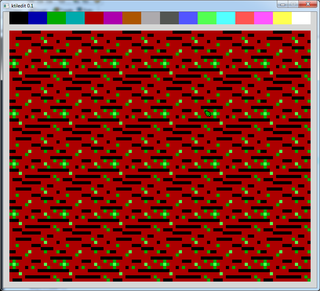Ktiledit
Jump to navigation
Jump to search
Ktiledit
| Developer(s) | KeenRush |
|---|---|
| Initial release | 2016-03-01 |
| Development status | Finished |
| Platform | CLI |
| Tool Type | Graphics Editor |
| Engine(s) | Keen:Vorticons |
| Homepage | http://keenrush.shikadi.net/ |
| Discussion(s) | PCKF Discussion Thread |
| Download | Ktiledit v.0.2 newest Mirror |
Ktiledit is a simple tile(set) graphics editing program for Keen 1-3 written by KeenRush in 2016.
Setup
The following files needed to be placed in the same folder. You don't need other Keen files, in case you want to keep the editor in a different folder.
ktiledit.exe
ktilegfx.bmp
ktiledef.txt
SDL.dll
?TIL0000.bmp
- Note: ? is the episode whose tile(set) graphics you want to edit.
- Note: ktiledef.txt is a settings file. Presently there is only one option: the first character
in the file sets the overall zoom level for the editor. Use values 1-9.
Usage
When running the editor (ktiledit.exe), it automatically loads the tileset.
The best way to learn the editor is by trying it out. Here are the commands:
Tileset Commands
| Key | Action |
|---|---|
| up & down | scroll tileset up and down |
| left mouse button | chooses a tile |
| right mouse button | expands tile area (maximum is 8x8 tiles) |
| click outside tileset | makes selection go away |
| Return / Enter | openes the chosen tiles in editor (some need to be chosen) |
| F5 | saves the tileset to disk, replacing the file that was opened |
| Ctrl + F4 | loads the tileset from disk again, if you need to (unsaved changes are lost) |
Editor Commands
| Key | Action |
|---|---|
| 1 - 4 | selects the view |
| A | zooms out |
| S | zooms in |
| click the top of the screen
(color boxes) |
changes current color
(you can see the current color in the mouse pointer) |
| click tiles with left mouse button | changes pixel color -> draw |
| click tiles with right mouse button | changes pixel color to chosen color's darker or brighter shade
(this only makes sense if you're using the original palette) |
| Ctrl + Z | undo changes.
to undo more than once simply let off the 'Z' and then press it again |
| Return / Enter | saves the changes to tiles and go back to tileset view |
| ESC | returns to tileset view without saving tile changes |
- Note: Tiles are not saved to disk until you press F5. Make sure you do.