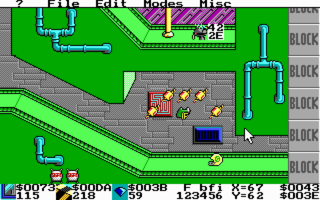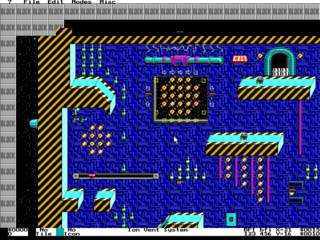TED5
| Since this tool is no longer maintained, it is recommended to use the more modern and feature-rich editor Abiathar instead. |
| Developer(s) | John Romero |
|---|---|
| Initial release | Unknown |
| Development status | Finished |
| Platform | DOS |
| Tool Type | Level Editor |
| Engine(s) | Keen:Galaxy, Keen:Dreams, Bio Menace, Catacomb 3-D, Dangerous Dave 3&4, Rise of the Triad, Wolfenstein 3-D |
| Homepage | http://www.3drealms.com/ |
| Discussion(s) | K:M Discussion Thread |
| Download | TED5 newest |
TED5 (Tile Editor v5.0 (TED5)) is a 16-bit DOS game level editor written by John Romero. It was originally used for making levels for the Keen: Galaxy trilogy, Bio Menace and Rise of the Triad.
Installing
The best way to obtain TED is by downloading the Galaxy Mod Kit, which includes TED5 as well as other utilities that you will need to create and run your own levels. It is recommended that you run TED5 using DosBox, both for compatibility reasons and because DosBox allows you to slow down the program, which helps scroll around the level at a reasonable speed.
Setting Up
Once you have unpacked the contents of the Galaxy Mod Kit to a directory, you will need to copy the game you want to edit to the same directory. For this example, I will use Keen 5; the procedure is the same for all games. Once you have all the Galaxy Mod Kit and the Keen 5 files in the same directory, you will need to uncompress the Keen 5 executable. Do that by opening DosBox in that folder and entering UNLZEXE KEEN5E.EXE to unpack it. Afterwards, run TEDSETUP, which will extract some data from the game so TED can edit its maps. Once that is done, type TED5 and the editor should start.
User Interface
After dismissing the welcome screen, the first thing you will want to do is press F9, or click the ? menu and select Video Mode Switch. That will cause TED to run in 640x480 mode, giving you more space to work with. You can switch to the low resolution mode again anytime you want to make sure how much of the level is going to be displayed on the game at once.
At the bottom of the screen, you will see the Info Bar. From left to right, it displays:
- Selected Background tile.
- Selected Foreground tile.
- Selected Icon.
- These items display the icon as a graphic, followed by the tile number in hexadecimal (like $00AE) and decimal (174). Clicking on any of them will bring up the Tiles palette so you can select a new one.
- Name of the level.
- This name is used internally and not displayed in the game at any point.
- Active layers (B, F, I)
- This is the layer where you will be adding new tiles to. You can select more than one and the selected tiles will all be placed, however, it is recommended that you work only one layer at a time.
- Visible layers (b, f, i)
- Hidden layers will immediately deactivate so you do not place items in them by mistake. This allows you to take a closer look at a specific layer to make sure everything is placed correctly.
- Curson location (X, Y)
- This will also be given in both decimal and hexadecimal numbers. You will need those numbers in order to have switch that activate lifts, doors leading to other places, toggling bridges, and more.
Using TED
By default, TED will load the world map for the game. In order to switch to another map, you will need to click the File menu and select Edit New Map. You will then be able to select any of the maps in the game. For this example, pick Ion Ventilation System, the first level of Keen 5.
You can use the cursor keys to scroll the level around. This is where DosBox comes in handy: on a current system, even the slightest touch of the cursor keys will scroll the entire level, giving you no control of where you land. DosBox, however, allows you to control the speed of the simulation: use Ctrl+F11 to slow it down, and Ctrl+F12 to speed it up. Around 5000 CPU Cycles will give you a good drawing speed at 640x480 resolution; if you prefer to exit at 320x200, around 1500 CPU Cycles will do the trick.
You can toggle the active layers (the layer where you will add new tiles to) by pressing the 1, 2 and 3 keys; notice the change in the Info bar as you do that. You can toggle the visible layers by pressing the 4, 5 and 6 keys; this will allow you to take a closer look at a specific layer to make sure everything is placed properly.
Adding new tiles to the level is as simple as hovering your mouse over the level and left-clicking. The currently selected tiles will be placed in all active layers. You can select tiles in three ways:
- Clicking the tile icon to the left of the Info Bar,
- Pressing the Space bar to bring up the Tile palette,
- Or Right-clicking an existing tile.
Right-clicking an existing tile will switch all the active tiles to the ones in the active layers. This means, if you only have the Icon layer active, right-clicking a tile with a Sparky will only select the Sparky; while if you have all three layers active, it will select the Sparky, the Foreground tile, and the Background tile at that location.
Playing Maps
You can save your map at any time by going to the File menu and selecting Save Map; however, in order to actually play the level, you will need to Carmacize Maps. This will recompress the maps into a format the game can understand, and it can take a long time to complete. Increase your DosBox CPU Cycles a lot here in order to make it finish faster.
Once Carmacize Maps is done, it will ask if you want to print a report on lengths. In DosBox, clicking Yes will display the information in your screen on top of TED; you will need to press F9 twice to force an screen refresh. You can now exit TED in order to test your level in the game.
TEDSETUP created a small file which will load your edited maps back into the game and start it. Run it by typing GO5 and it will load Keen with your edited maps.