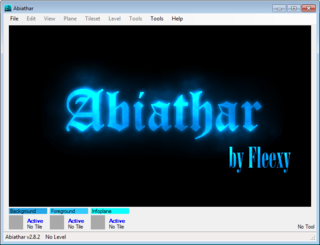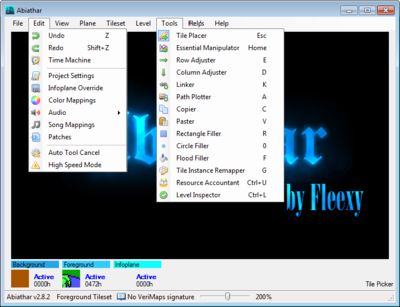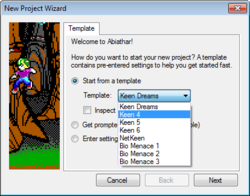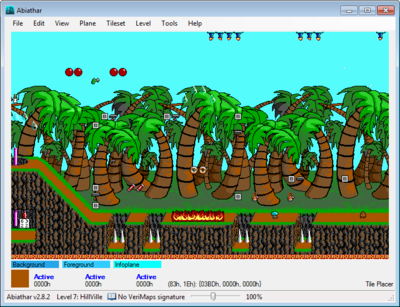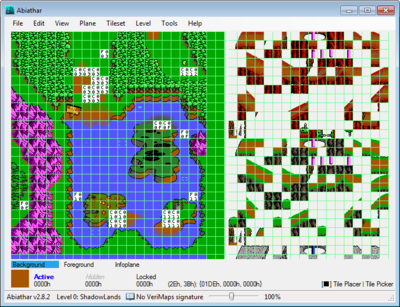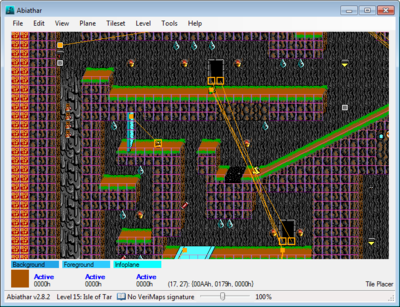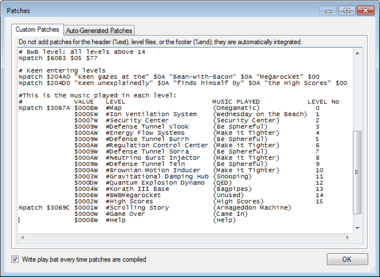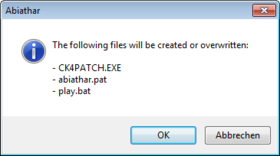Abiathar
| Developer(s) | Fleexy (Ben Nordick) |
|---|---|
| Initial release | 2014-03-14 |
| Latest update | 2020-09-13 |
| Development status | Finished |
| Platform | Windows XP, 7-10 (Linux via Wine+Mono/ Wine+.NET !unstable) |
| License | Copyright © 2014 by Ben Nordick. All Rights Reserved. |
| Tool Type | Level, Tile Properties Editor |
| Engine(s) | Keen:Galaxy, Keen:Dreams, Bio Menance |
| Homepage | https://abiathar.keenmodding.org |
| Discussion(s) | PCKF Discussion Thread |
| Download | Abiathar 2.11.3 newest Mirror Download |
Abiathar is a Windows-based level and tileinfo editor for Keen Dreams and Keen Galaxy. It was developed by Fleexy starting on January 10, 2014 and publicly released on Keen Day 2014. It continues to be updated and altered semi frequently, as new features and functionality are added. Abiathar is very similar to The Omegamatic/Tom editor but contains many additional features.
Innovations and Improvements
This lists only the additional features to the already seen features in other level editors (like TED5, Keen: Next, The Photachyon Transceiver, The Omegamatic)
Features
- Internally stored default resources
- Tileinfo editing
- Tileinfo overlay
- Direct EGA graphics reading (no external exported graphics needed)
- Conglomerate file handling
- Inspectors (e.g.: crash, bugs)
- Sound management (adding IMF tracks, editing sounds, setting level songs)
- Automatic patch/batch generation
- Combinable infoplane
- Custom, separate infoplane icons
- Single-level export/import
- Customizable config file settings
- Extension API
- Auto-updater
Tools
- Path Plotter
- Tile Instance Remapper
- Tile Tweaker
- Freeform Tile Placer
- Row/Column Adjuster
Usage
With the download comes a Documentation/Help file which is strongly recommended. It contains advanced information this wiki entry cannot match. The Author also uploaded a video tutorial where most of the basic features are examined.
Setting up Abiathar
To get started open up Abiathar with the defaults. Go to File, New, a Project Wizard appears. This wizard will walk you through the creation of your dependency file (project). Select your episode from the drop-down in the upper right, check all the boxes (those are what tell it to use defaults), set the tileinfo drop-down to one that either dumps or reads from memory, and click Finish. Abiathar will now become usable for editing.
In Abiathar one can move throughout the level with the help of the keyboard and the scroll wheel.
| Keyboard | Arrow keys move the viewer 1 tile Holding Control changes the offset to 5 Holding Shift multiplies the offset by 3 Pressing Backspace moves back to the upper left
|
| Scroll wheel | Each notch of the wheel moves 2 tiles vertically Holding Control makes it move horizontally
|
| Zoom | The zoom controls can be found under the View menu or by using the + and – numpad keys.
|
Common Tasks
This section guides only through the most frequently used features.
Tile Palette
The tile palette can be called either with the Tileset menu or by pressing the appropriate number key after pressing Space, which switches to the tile palette view: 1 calls the background set, 2 calls the foreground set, 3 calls the set of infoplane pseudo-tiles.
Simply click a tile to copy it to the respective bay. When finished, press Space to return to your level. If you do not want to press Space to access the palettes, you may at any time press:
7 to open the background palette, 8 for the foreground, or 9 for the infoplane.
Plane States
Editing with all planes active all the time would be very difficult. To help you see and change only what you want to, Abiathar has several systems to control the status of the planes. Each of the three planes can hold one of three states:
Active
|
visible and editable (default) |
Locked
|
only visible |
Hidden
|
not visible or editable |
These can be controlled in several ways. The Plane menu provides fine-adjustment tools and commands to modify the state of multiple or all the planes at once.
While viewing a level, the 1-3 keys control editibility for the respective plane, while the 4-6 keys control visibility. For example, the 2 key toggles the foreground plane between Active and Locked, while the 4 key toggles it between Active and Hidden.
The labels in the selected tile bay that display the plane states can also change them. Right-click one to make it less active (active will become locked, locked will become hidden) or left-click to make it more active (hidden will become locked, locked will become active).
Undo & Redo
Undo and Redo can be found under the Edit menu or pressing Z instead. The undo/redo action stack is preserved until the file is saved or closed.
Level Operations
Level Operations can be accessed from the Level menu, above the levels list. Adding a level is done with Level → Add. If one changes the suggested ID to one that is in-use, a warning will pop up before overwriting. The Automatic edge check box will cause Abiathar to automatically fill in the boundary.
Even after a level is created, its dimensions can be changed or an automatic border can be added using the using the Level → Properties dialog. It is also possible to duplicate levels into a new slot with Level → Copy.
Overlays
All overlays can be found under the View menu section.
Grid
|
separating the tiles (it is automatically adjusted for changes in zoom level) |
Links
|
overlay processes unknown infoplane values and renders graphical links instead of infoplane |
Tile Properties
|
displays foreground tile properties even in the selected tile bay and tile palette |
Playing edited Levels
Once some work has been done on a level set, it is advisable to test them in-game. This, and the final publication of the mod, require the use of CKPatch to patch the maphead (and, if they exist, mapdict and tileinfo) back into the game to read the modified gamemaps file.
Other custom patches that are not automatically generated by Abiathar, can be transfered to the Patches store found under Edit. Therefor all things which are listed the text field above need to be remove from the custom patches. Now Abiathar will integrated them into the generated patch file. Once confirmed that, the appropriate patch, batch, and patcher program files will be created in the dependency file’s directory. The now created play.bat launcher file needs to be run instead of the original Keen executable.
iD Software used a self-extracting compression format called LZEXE on the program to make it smaller, thereby fitting it on a floppy disk. Before CKPatch can work, the Keen executable must be decompressed. Abiathar contains UNLZEXE, a program to reverse the compression. Choose Un-LZ EXE under File and open the Keen executable. If it was LZ-compressed Abiathar will decompress it.
Files and Storage
To storage modifications press Save under File. The first time doing this, one popup box will appeare, asking where to store the
dependency file. The level set's settings will be written to an *.adeps file, which only contain references and pointers to the real resources files, but don’t store any level data on their own. They are automatically saved as the names beforehand specified in the New Project Wizard.
Closing Abiathar for the first time, quite a few settings will get saved to the editor.aconf config file. Those settings are loaded when Abiathar starts.
See also
| Abiathar Extensions |
Galaxer1, TliExtend |
| Former Level Editors: |
TED5, Keen: Next, The Photachyon Transceiver, The Omegamatic |
| List of Galaxy Tools: | Modding tools |
| Modding Tutorials: |
Keen Galaxy Modding Tutorial (by Ceilick), Keen Galaxy Modding Tutorial (by Levellass), Keen Galaxy Modding Tutorial (by TheMagician) |
| Patching Tutorial: | Patching Tutorial (by Levellass) |