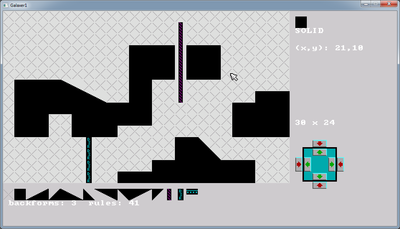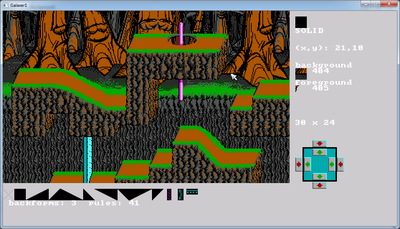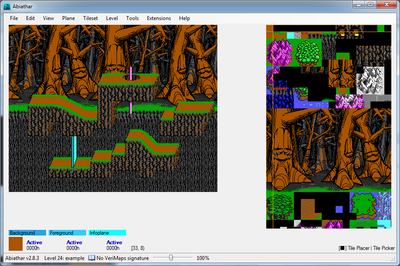Galaxer1
| Developer(s) | KeenRush |
|---|---|
| Initial release | 2016-05-12 |
| Development status | Finished |
| Platform | Windows XP, 7-10, Linux via Wine |
| Tool Type | Level/Terrain Editor |
| Engine(s) | Keen:Galaxy |
| Homepage | http://keenrush.shikadi.net/ |
| Discussion(s) | PCKF Discussion Thread |
| Download | Galaxer1 newest Mirror |
Galaxer1 is a terrain editor for modding beginners written by KeenRush in 2016.
This tool is not a level editor in itself; it cannot save to any Keen format and it cannot open existing Keen level files. But it is designed to work as an extension for Abiathar.
Usage
As mentioned, Galaxer1 is not a level editor. You need to add player start, other sprites, whatever, in another editor (Abiathar in this example case). Galaxer1 is only for creating terrains (and optionally setting backgrounds) and exporting that as raw data.
Setup
A Galaxer1 level consists of two files:
example.txt - where the terrain rules for the level are defined
example.dat - contains the arrangement of symbols (essentially the level data)
To run the editor, a *.txt file needs to exist. Because the terrain rules might be a bit too difficult for the ordinary user, one can just copy them from the example.txt and paste them into a freshly created text file (for eg.: level1.txt).
Launch the program
This tool needs to be open up via a Command Prompt (CMD).
(Click on your Windows Start Button and type CMD, open up the CMD, navigate to the Galaxer1 folder by typing cd C:\path\to\the\Galaxer1\folder, you can also copy the path from your File Explorer over to the CMD.)
Launch the program by writing in the console the shared name of both files:
galaxer1 level1
- Note: There is no file extension!
That should start Galaxer1 and make it open level1.txt for terrain rules and level1.dat for level symbol data.
- Note: At first level1.dat won't be found because it doesn't exist yet, but as soon as you save it (press
F5), it will be opened the next time you start the program for 'level1'.)
Keys
In the editor, you need to use both the keyboard and the mouse.
| Keyboard Keys | Action |
|---|---|
| Arrows | move around the level |
| Shift + Arrows | makes moving faster |
| F4 | reloads terrain definitions
(very useful if in the process of editing them) |
| F5 | saves current level dat
(the symbols, that is) |
| F6 | exports the current rendered data as gl1-file |
| Z & X | change symbol left or right
(useful if making slopes for e.g.) |
| Return | renders the level
(always do this before exporting to get the latest data!) press again, and you're back at the workmode |
| Mouse Button | Action |
|---|---|
| Left click in editor area | places symbols |
| Shift-Key + Left button | removes symbols |
| Right click | copies the symbol under the pointer |
| Left click on symbol menu below the editor | chooses a symbol |
| Left click on rectangles with small arrows
(on the right side of screen) |
changes level dimensions |
Editing Levels
First you build your level from symbols, which are mostly just black blocks. They show the terrain of your level in a simple way, you can easily design how it flows, how it looks. Black terrain is solid ground.
Then just hit Return. The symbols are converted according to the terrain rules into Keen tiles.
If something looks strange it's likely that the arrangement of symbols wasn't described in the terrain rules. You can either fix this (if it's possible to fix it in the current Galaxer1 system) or change the terrain. If you treat the terrain as it mostly appears in Keen 4 you should be fine.
- Note: Symbols at the very edges of the level may not be converted correctly because they might not have all the required surrounding symbols. In such cases, simply extend the level and add more symbols to get the rendering right, and later simply crop the unneeded data away in a level editor.
Or, possibly easier, simply fix it in an actual level editor later.)
Finally export your file from Galaxer1 by hitting F6.
Import designed levels into Abiathar
To actually get your created data to Keen, you need to import the gl1-file into a proper level editor like Abiathar.
The gl1-format is simple, it begins with two 16-bit integers stating the width and height of the level. Then it has width*height amount of 16-bit integers for the tiles/sprites, three times, one set for each layer (back, fore, sprite). There is no compression.
You can import this data to Abiathar using the provided EasyAslev.aex. Move that file to Abiathar's root directory. Start Abiathar.
- Note: If an error message about the extension appears, the problem is most likely that the file is marked so that it won't be executed, because it came from external source. The problem disappeared when opening the EasyAslev's Properties by right click it, and pressing the "Unblock" button.
Open your project normally. Then click the Level menu and Import Simple.
Find your exported file from Galaxer1, the gl1-file. Abiathar adds
it as its own level to the next empty level slot. You can copy the data from there to whichever level you want to place it.
(TIP: When copying, keep all layers active. Once you've copied the data, and are using paste tool, right click to remove everything under the area before placing it by clicking left button.)